Are you one of those people who love using Google Sheets? But does it seem like it’s taking more time to do things than you expected? Do you want to work smarter and save time? Well, did you know that you can automate Google Sheets with Zapier?
Yes, having your Google Sheets automatically do things for you can be extremely helpful, especially if it’s something that you do frequently or on a daily basis. There are plenty of apps out there to help automate your spreadsheets, but Zapier has been proven time and time again as the best one out there when it comes to automating your Google Sheets in the easiest way possible.
When it comes to automating your business, Zapier can handle just about anything you throw at it, from connecting Google Sheets to your Shopify store to auto-sending out marketing emails based on metrics you track in Google Analytics.
Most small businesses know that using automated workflows is the ultimate way to save time, increase productivity, and provide consistency in your business. The problem is, that not all small businesses know how to get started with workflow automation.
This article will cover the best ways to automate Google Sheets with Zapier and help you take your productivity to the next level!
What is Zapier?
Zapier is an automation tool that connects two or more apps together. It is used to automate work and can be used by anyone who wants to make their life easier by automating tasks and processes.
Zapier provides a way for users to connect the apps they use on a daily basis, automate tasks in those apps, and create workflows between them. Some of the most popular uses of Zapier are:
-Automatically save data from one app into another app
-Automate processes like sending out marketing emails or updating social media channels
-Create customized templates for repetitive tasks
They even offer a free trial, so you can explore the possibilities of automation before you make the commitment to sign up for a paid account.
In order to create the automation, you will create what they call a Zap. A Zap is basically an automated workflow and an automated workflow is simply a sequence of tasks from start to finish. It goes like this, when this happens (trigger) then do this (action). Try to look at it this way, when new leads come in from Facebook, then send an email to the Sales Team.
Simple, Right? I just love Automation!
Let’s look at an example below.
How to send Gmail attachments from Google Sheets
Automating Google Sheets can save you time by automatically sending Gmail attachments. For example, let’s say you have a sales report in Google Sheets that you need to send out every week. You can set up an automation so that when the report is updated, Gmail will automatically attach the file and send it to your contact list.
To do this, first, create a new Zapier account. Select Create a Zap and choose Google Sheets as your trigger app.
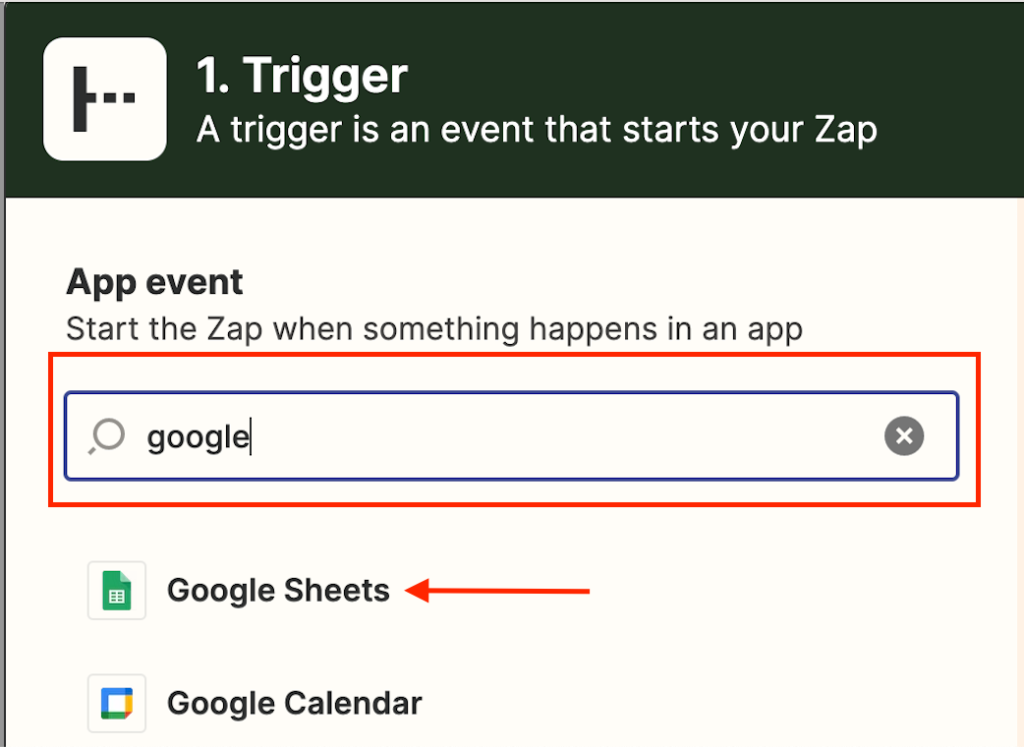
Next, select New Spreadsheet Row as your trigger event and connect your Google Sheets account.
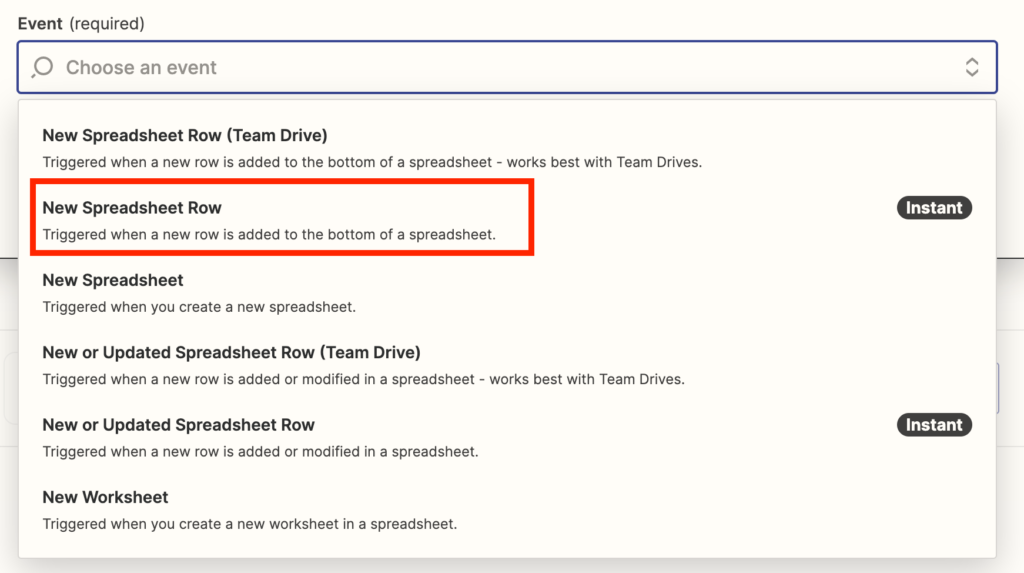
Select the required Spreadsheet and Worksheet to set up the trigger. Next, you will then Test the trigger. Then, choose Gmail as your action app and select Send Email as your action event.
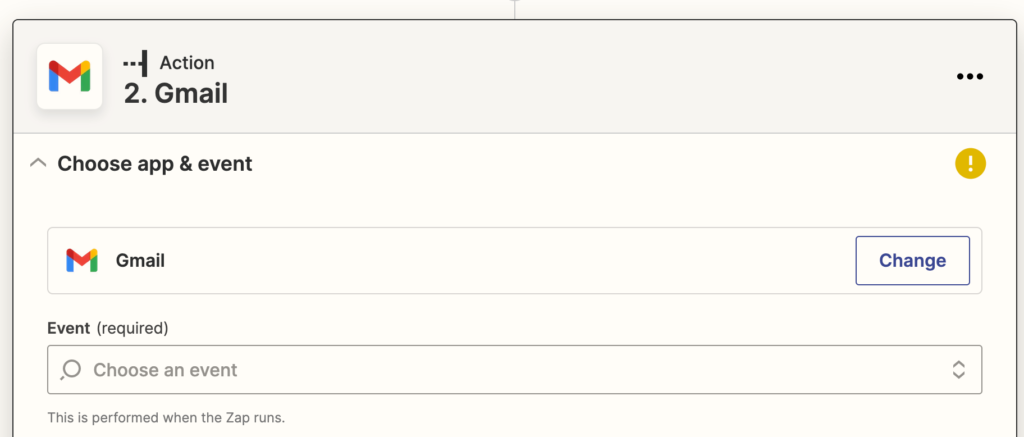
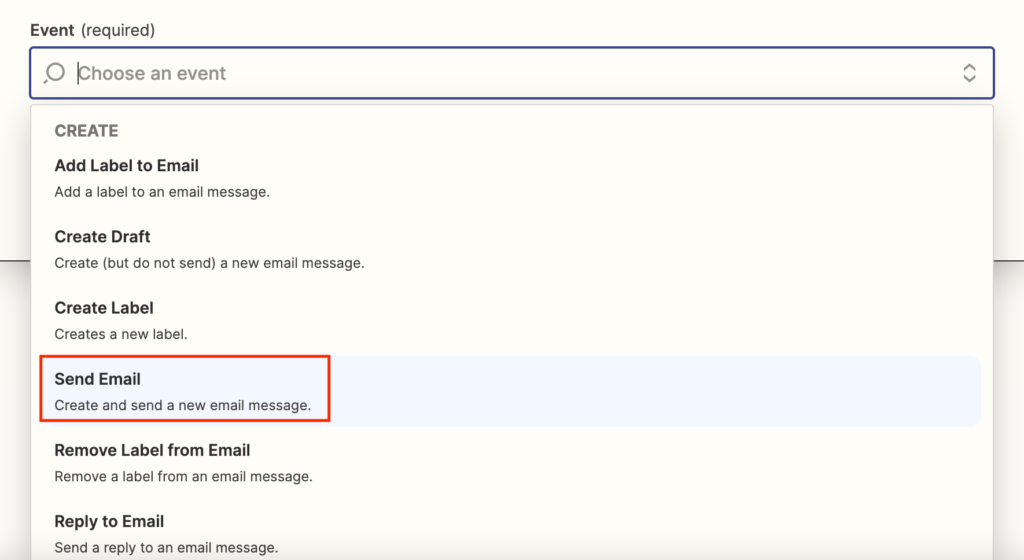
You will then need to connect your Gmail account. Then, set up the action with the required information of the list of email contacts. It is always best practice to Test the Zap.
Click Test Action then Publish the Zap.
See how easy it is to automate Google Sheets with Zapier.
Keep reading below, where I provide the best ways to automate Google Sheets with Zapier.
You can also Pin to read later.
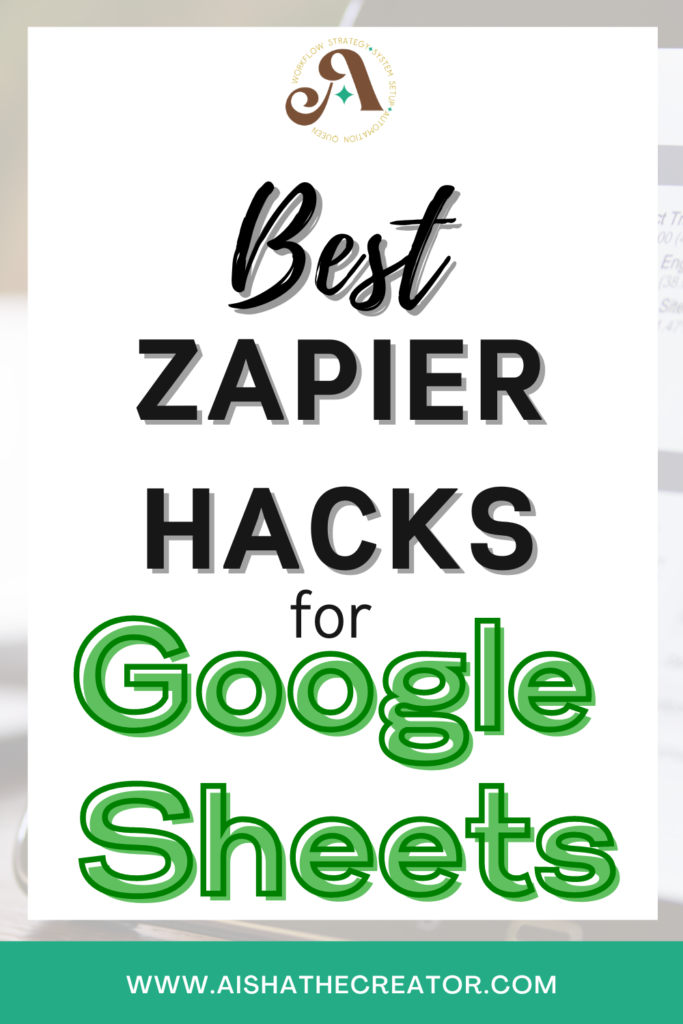
Import Data From Facebook into Google Spreadsheets
There’s no need to manually enter data from Facebook into Google Spreadsheets when you can use Zapier’s automation tool to do it for you. Just follow these simple steps:
1) Log into your Facebook account and go to the page you want to pull data from.
2) Click on the three dots in the top right-hand corner of the page and select Export Page.
3) Select export and then choose export as CSV.
4) Zapier will automatically import this data into your Google Spreadsheet.
5) To automate this process, go to your Zapier account and create a new zap.
Automatically Update a Spreadsheet When New Leads Enter a Gmail Tag
If you’re using Gmail and Google Sheets, you can automate your workflow by connecting the two with Zapier. With this integration, any new leads that enter a specific Gmail tag will be added to your Google Sheet automatically.
This way, you can keep your spreadsheet up-to-date without having to manually add new entries.
Plus, automating this process will save you time so that you can focus on other tasks.
Send Salesforce Prospect Data directly into a Google Spreadsheet
Salesforce is a powerful tool for sales teams, but manually transferring data into a Google Spreadsheet can be time-consuming. Zapier can automate this process by creating a Zap that will automatically send data from Salesforce into your Google Spreadsheet.
This will save you time and ensure that your data is always up-to-date.
Retrieve Data from Slack and Save it as a Table in a Google Sheet
Zapier can automate many different tasks, including retrieving data from Slack and saving it as a table in a Google Sheet.
To do this, simply create a new Zap and select Slack as your trigger app.
Then, choose the Get Messages trigger. Next, connect your Slack account and choose the channel you want to pull data from.
Finally, select Google Sheets as your action app and choose the Create Spreadsheet Row action. Connect your Google account and select the sheet you want to save the data in.
That’s it!
Pull Personal Info from Linkedin into your Google Sheet
You can use Zapier to automate the process of pulling information from LinkedIn into your Google Sheet.
To do this, you’ll first need to create a new zap and select LinkedIn as your trigger application. Then, choose the Get Profile trigger.
Next, you’ll need to connect your LinkedIn account to Zapier. Once you’ve done that, you’ll be able to select the profile fields you want to pull into your sheet.
Finally, select your Google Sheet as the action application and choose to Create Spreadsheet Row as the action.
This will allow Zapier to push the data from LinkedIn into your sheet automatically.
Conclusion: Start automating your sheets today and stop wasting time on tedious tasks
Automation is a great way to save time and effort, and Zapier is one of the best tools to help you automate your business. It’s time to start automating your sheets today and stop wasting time on tedious tasks.
This blog post is a huge collection of tips to get you started on automating Google Sheets with Zapier.
Thank you for reading, I am always excited when one of my posts is able to provide useful information on a topic like this!
I hope you’ve enjoyed this blog post and that it’s helped you to find some new ways to automate your business. If you have any questions about automating your business, please contact me by scheduling a Discovery Call.
Take Care,
Aisha, The Automation Queen!
9/07/2022

View comments
+ Leave a comment